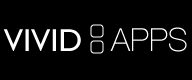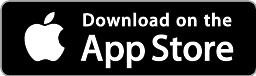
|

|
Be creative wherever you go.
Create comics on your iPhone, iPad or Mac.

Templates and Layout
You begin by picking a layout for each page, but the layout is easy to change.
Strip Designer includes more than 100 different page templates. The number of photos per page on each template vary between 1 and 9, but you can add up to 16 photos per page in your layouts.
Add Photos or sketches
Add up-to 16 photos on each page from your photo album, camera documents, or draw your own sketches with the built-in drawing tools. You can even insert PDFs.
Photos can be accurately adjusted by using your fingers on iPad and iPhone to drag, rotate, pinch, or by using the positioning controls on Mac.
Filter Photos
Use halftone, sharpen, gray, sepia and many more filters on your photos right from within Strip Designer.
Balloons
Add speech balloons. You can select from than 12 different styles. Drag the desired balloon on the comic where you want it placed. Once you have placed it, double tap on it to enter text. You can change font, font-size, text-color, and balloon colors easily. You can also resize the balloon and change the start location of the balloon to match the mouth of its speaker. You can even connect balloons and add multiple tails for speech that spans multiple photos or is spoken by multiple persons, or use images instead of text in the balloons.
Stickers


Stickers can be positioned, resized, rotated and warped.
Custom Stickers
You can also create your own stickers. You can start with a photo from your photo-album and mask out portions that you want transparent. You can use this to mask out a persons head and position it anywhere on the comic, or find a photo of a funny hat, and place that on someone's head. You can also draw your own stickers using the simple drawing tools built into Strip Designer.

Advanced Text
In Strip Designer you can add advanced textual elements. The elements can be gradient colored and warped for complex appearances. You can also add texture to the text (to make it look old and dirty) and add background elements. Select from the built-in backgrounds and textures or create your own.
Saving Comics
You may be interrupted while you are creating a comic, or you may want to reuse a comic later. Strip Designer automatically saves your comic, and you can maintain a complete gallery of comics. On iPhone or iPad, simply tap the "My Comics" button to browse through all your comics. You can share and copy comics across devices easily.

Preview
Once you have finished a comic you can preview the final result in every detail. In preview mode you can zoom in and out and pan. Of course preview can be done in both portrait and landscape orientations.
Share
You can send your comics via email to your friends, and on iPhone and iPad Strip Designer also let share directly to Facebook. You can also export the comic in as PDF, JPEG, or PNG documents, or simply print the comic using Air Print.
Multiple Pages
Of course you can choose from different page sizes and add additional pages to your comic. Simply pick a new template for each page.
Dropbox
On iPad and iPhone, you can upload comics right to your Dropbox accounts. Just fill in the account details and upload to a Dropbox folder.
On iPad and iPhone, you can also insert photos from your Dropbox account directly from within the app.
Zooming and panning

Landscape and Portrait
Because editing a comic can sometimes be easier in landscape mode Strip Designer can easily switch between portrait and landscape mode. Simply rotate the screen and Strip Designer will change appearance.
Install Fonts
You can even install additional fonts if you feel the built-in font options are too limited. There are plenty of free fonts online, and Strip Designer contains links to multiple free font sites, allowing you to browse and install fonts from major font sites with just a few taps. You can also install fonts from your Dropbox account.
Much, much more
Strip Designer has many more features (e.g. multilayered drawing capabilities, multiple pages, PDF export).List of Features
Still not sure?
See some the reviews that Strip Designer has received in its lifetime to the "Reviews" section, or check out the additional screenshots. If you are concerned about privacy, check our privacy policy.
Have any Questions?
- Check our frequently asked questions (FAQ)
- Or email us support@vividapps.com